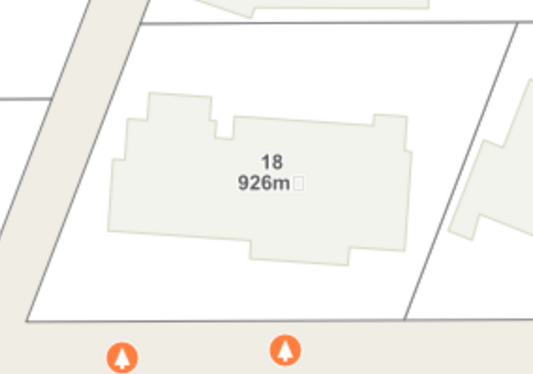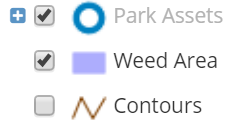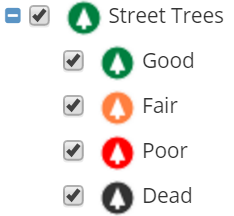Layers
What's New v9.0 |
User SettingsIf you made changes to the layers in IntraMaps, they can now be saved and remembered for your next IntraMaps session |
The Layers in the module have been specifically selected and styled to be visually recognisable on the map.
Some layers have been switched on by default. Some layers are off by default. Some layers have zoom levels set so they turn on only when you are zoomed in or out far enough. These layers will be grey in the Legend.
Make a layer Visible |
|
IntraMaps displays labels in three different ways. Your system administrator may choose one or a combination of these methods.
|
|
Points, Lines & Polygons |
The layer style depends on the type of real world data the map represents.
|
Layer Groups |
If a layer has the Layer group logo, it is a group of Layers and can be expanded by clicking the + You can switch all layers in the group on/off by clicking the checkbox next to the group name |
Themed Layer |
Those layers that have a + and no Group icon have been themed by an attribute in their data. This Street Trees layer has been themed on Tree Condition The Layer is Street Trees but you can switch each condition on/off if you wish or click the checkbox nex to the layer name to switch all themes on/off. |
Layer Link |
Your system administrator may configure a website link against a layer in the legend. |
Advanced Layer Management
Clicking on a layer in the Legend will open the Advanced Layers controls
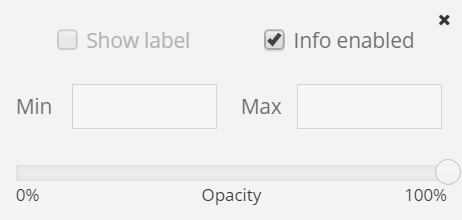
Labels |
If configured, you may be able to switch the labels of a layer on/off using the checkbox. It will be grey if this is not enabled. |
Enable Information |
This checkbox works in conjunction with the Information tool in the Tools toolbar By default, this checkbox is ticked, however you may want to switch it off so you don't |
Zoom Level |
You can specify the zoom level of a layer so it will switch on/off at a specifc zoom |
Transparency |
You can make a layer transparent (0%) or opaque (100%) using this slider |
User settings
If you have made changes to your legend - switched layers on/off, made some transparent and turn labels on, you can save the changes you have made so IntraMaps will display the layers the same way next time you open a session
Save your User Settings |
You can always remove the changes by opening the Layer settings and clicking the delete icon next to the module name you made the changes in. T |